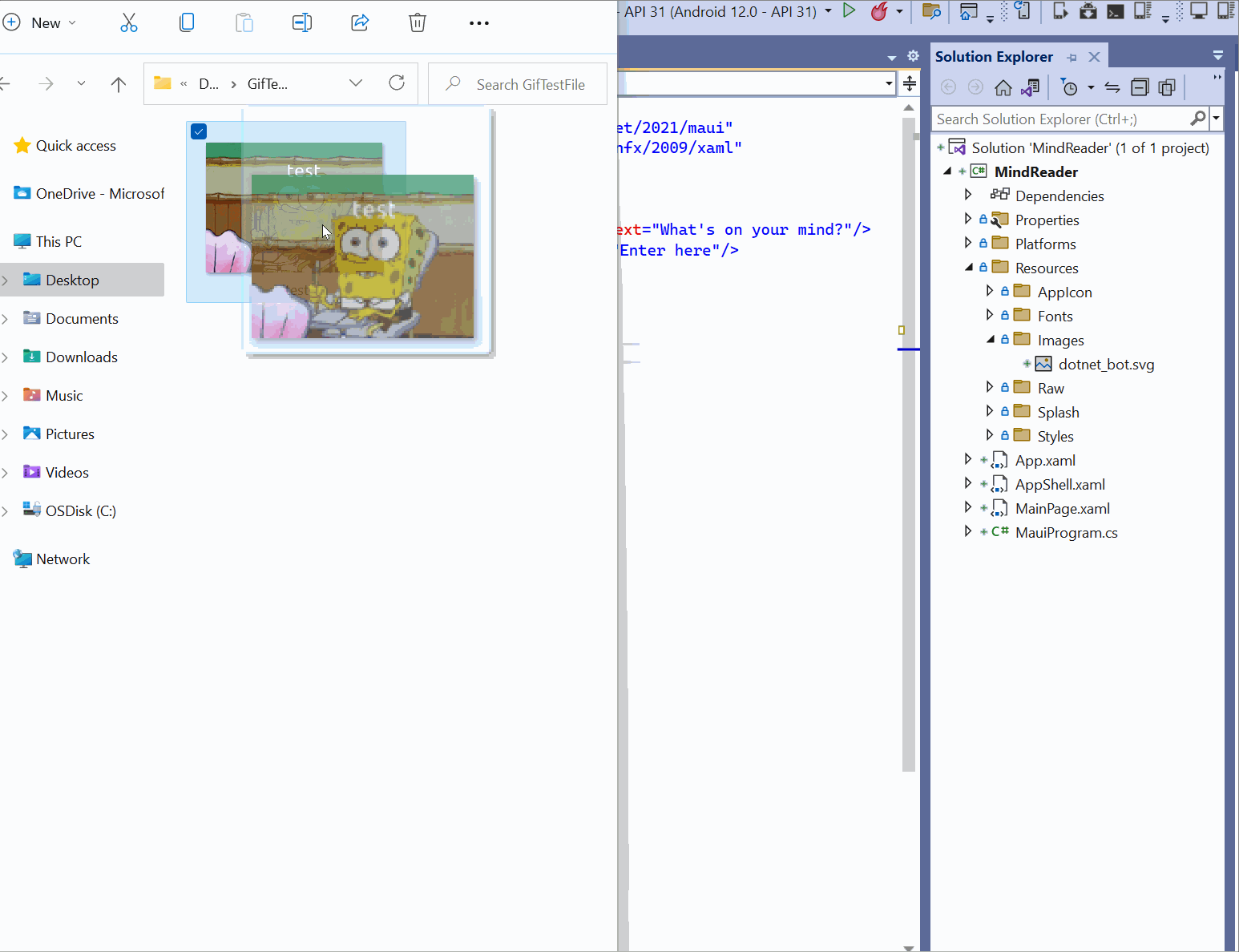Handling images in .NET MAUI
Images in .NET MAUI
Images are very important. Open any App and you can see images everywhere- be it splash screens, icons, profile pics, cover pics, post cards, articles etc. As an app developer, you will be frequently working with images and must learn to handle images efficiently. Below is a collection of some important Image handling Recipes-
Important things to know about Image Handling in .NET MAUI
- You only need to inclde your images at one place in the MAUI project. While building, the framework will resize them to correct resolutions for each platform and added to the output app package.
- Your image filenames must be lowercase, start and end with a letter character, and contain only alphanumeric characters or underscores. This is required to comply with Android resource naming convention.
- .NET MAUI images can use any of the standard platform image formats, including Scalable Vector Graphics (SVG) files, JPGs, PNGs, Bitmaps etc.MAUI also supports GIFs.
- .NET MAUI converts SVG files to PNG files. Therefore, when adding an SVG file to your .NET MAUI app project, it should be referenced from XAML or C# with a .png extension.
Showing image in the project
- Below code shows Shows an image from a local file source.
- The image will shown at full resolution unless it is restrained by layout constraint or height and width requests.
<Image Source="dotnet_bot.png"/>
Adding a Description for accessiblity
Accessibilty
Accessibility is very important and should be kept in mind from the start. SemanticProperties class provides support for accessibilty in MAUI Apps.
SemanticPropertieshasDescription,HintandHeadingLevelproperties.
<Image
Source="dotnet_bot.png"
SemanticProperties.Description="Cute dot net bot waving hi to you!"
/>
Let’s see how does this work in Win10.
- Enable Accessiblit Mode.
- Create the App.
- Read it aloud.
Fixing the height of the image
By default, Images will be displayed at full resolution.
You can set the height of your image using HeightRequest property.
<Image
Source="dotnet_bot.png"
HeightRequest="200"
/>
Fixing the Width of the image
<Image
Source="dotnet_bot.png"
WidthRequest="200"
/>
How to load an image from the Url in your maui App?
Images in MAUI can be loaded from various sources such as Local File, Url, Stream etc. To load from Url, just provide the Url in the Source property. Maui will download the file and display in the UI.
<Image
Source="https://picsum.photos/200"
HeightRequest="200"
HorizontalOptions="Center"
/>
Behind the Scene
- Image Control takes the Source property value and checks if its a filepath, absolute Url or relative url.
- The UrlImageSource object internally dowloads the file and returns to the Image control.
How to add an image to the MAUI project?
You can add a image by simply dragging it to the /Resources/Images folder in your MAUI project.
- Build action has to be set to MauiImage.
- You can copy and paste it to Visual studio.
How to show a rounded image in .NET MAUI?
We need to show clip the bounds.
Using the Frame, IsClippedToBounds=”True” and Negative Margin
<Frame Margin="10"
BorderColor="Black"
CornerRadius="50"
HeightRequest="60"
WidthRequest="60"
IsClippedToBounds="True"
HorizontalOptions="Center"
VerticalOptions="Center">
<Image Source="outdoors.jpg"
Aspect="AspectFill"
Margin="-20"
HeightRequest="100"
WidthRequest="100" />
</Frame>
Using the Image.Clip
<Image HorizontalOptions="Center"
VerticalOptions="Center"
Grid.Column="1"
WidthRequest="75"
HeightRequest="75"
Aspect="AspectFill"
Source="https://devblogs.microsoft.com/xamarin/wp-content/uploads/sites/44/2019/03/Screen-Shot-2017-01-03-at-3.35.53-PM-150x150.png">
<Image.Clip>
<EllipseGeometry
Center="36,36"
RadiusX="36"
RadiusY="36"/>
</Image.Clip>
</Image>
<Image HorizontalOptions="Center"
VerticalOptions="Center"
Grid.Column="1"
WidthRequest="75"
HeightRequest="75"
Aspect="AspectFill"
Source="https://devblogs.microsoft.com/xamarin/wp-content/uploads/sites/44/2019/03/Screen-Shot-2017-01-03-at-3.35.53-PM-150x150.png">
<Image.Clip>
<EllipseGeometry
Center="36,36"
RadiusX="36"
RadiusY="36"/>
</Image.Clip>
</Image>
How to display images in a Grid view ?
public class WebImage
{
public string Url { get; set; }
}
namespace Images;
public partial class MainPage : ContentPage
{
public List<WebImage> ImageList { get; set; }
public MainPage()
{
InitializeComponent();
GetData();
BindingContext = this;
}
private void GetData()
{
var list = new List<WebImage>();
for(int i = 0; i < 20; i++)
{
list.Add(new WebImage() { Url = "https://picsum.photos/50" });
}
ImageList = list;
}
}
<?xml version="1.0" encoding="utf-8" ?>
<ContentPage xmlns="http://schemas.microsoft.com/dotnet/2021/maui"
xmlns:x="http://schemas.microsoft.com/winfx/2009/xaml"
x:Class="Images.MainPage">
<CollectionView ItemsSource="{Binding ImageList}"
ItemsLayout="VerticalGrid, 3">
<CollectionView.ItemTemplate>
<DataTemplate>
<Image Margin="10"
Source="{Binding Url}"
Aspect="AspectFill"
/>
</DataTemplate>
</CollectionView.ItemTemplate>
</CollectionView>
</ContentPage>
How to display full screen images?
How to show a image in a button in .net MAUI?
**Approach 1: Using the Image button **
<ImageButton Source="dotnet_bot.png"
Margin="100,100,100,100"
BackgroundColor="Beige"
WidthRequest="100"
HeightRequest="200"
HorizontalOptions="Center"
VerticalOptions="Center" />
**Approach 2: Using the Image source property in the Button **
<Button ImageSource="dotnet_bot.png"
BackgroundColor="Beige"
WidthRequest="400"
HeightRequest="100"
HorizontalOptions="Center"
VerticalOptions="Center" />
How to make a image clickable in .NET MAUI?
<Image x:Name="myImage" Source="dotnet_bot.png"
BackgroundColor="Beige"
WidthRequest="400"
HeightRequest="100"
HorizontalOptions="Center"
VerticalOptions="Center" >
<Image.GestureRecognizers>
<TapGestureRecognizer Tapped="Imageclicked"/>
</Image.GestureRecognizers>
</Image>
</ContentPage>
public partial class MainPage : ContentPage
{
public MainPage()
{
InitializeComponent();
}
private async void Imageclicked(object sender, System.EventArgs e)
{
this.myImage.BackgroundColor = this.myImage.BackgroundColor == Microsoft.Maui.Graphics.Colors.Magenta ? Microsoft.Maui.Graphics.Colors.Beige : Microsoft.Maui.Graphics.Colors.Magenta;
}
}
How to load a GIF in your .NET MAUI App?
- .NET MAUI includes supports for GIF files. You can use them like normal images.
- By default, when a GIF is loaded, it will not be played. You need to set the
IsAnimationPlaying propertyon the control totrue.